Veeam has released a special build for V100 members to give us a first look at Veeam Backup and Replication 13 on Linux. Keep in mind that this is a preview build, and any/all functionality may change upon GA.
Initial Information
Upon deploying the OVA into your vSphere environment (not shown here – its a simple next, next, next, finish deployment), you will be presented with a bit of information in your VM console. Primarily the IP address, webui address and user/password. Despite the OVA saying it would be a Static IP – Manual assignment, it booted up with a DHCP address. Good enough for this lab!
Veeam Backup and Replication v13 WEB UI
The Web UI is rather limited but has a promising start. When you first log in you are presented with a dashboard. The dashboard in this preview build comes pre-populated with a bunch of information showing its usefulness. I would not have this much red in a real deployment – lab or otherwise!
While the rest of the Web UI has some functionality, I unfortunately cannot add a vCenter to this VBR within the Web UI itself. I must seek out the Windows Console directly. I will have to revisit the Web UI later to see how it works once I have infrastructure and jobs added already.
Windows Console
Also provided with the VBR Linux 13 preview is a Windows Console. Again, default installation here – just a note it must be installed on Windows 10+ or Windows Server 2016+. I used a Windows Server 2022 deployment.
Call me a fan, but wow is this UI sexy.
Now to add my vCenter and start testing!
I ran into an interesting snag when adding the vCenter. Since my DHCP server doesn’t present the DNS server I like to use for my lab, I couldn’t add the vCenter by name. I’d normally have deployed this with a static IP, but given that wasn’t an option during installation I didn’t get that opportunity. That said, logging in as root was a quick fix to adjust those settings. However, it is unlikely we’ll have root access when v13 goes GA so Veeam will need to come up with a solution here.
Interesting to note here is my Object First OOTBI appliance is only showing up as S3-compatible rather than S3-integrated – likely just another pre-release quirk.
Dark Mode
Veeam v13 also comes with a much anticipated dark mode. Honestly, I’m not sold. The green/blue on black is a challenge for me. Hopefully, there will be an improvement in the future, but for now if we don’t like it we can always switch back.
Options
All the options look the same here as in previous Veeam versions, except FIPS compliance. V13 doesn’t have a section for FIPS compliance like in V12. (Dark mode is V13).
Credentials
External Credential Providers? Hmmm…
Perhaps we’ll see SAML authentication in V13?
Notable Item Missing?
One thing I noticed was missing in this V13 preview was the “Last 24 Hours” section. This section shows up in Home, Inventory, and Tape Infrastructure of V12, but it is not there in V13. I wonder if it’s coming back, or being removed entirely. Hopefully, it will be on its way back, I use it regularly. (Dark mode is V13).
WEB UI Second Look
I wanted to loop back to the WEB UI now that I had a few jobs created and running for a while. While still limited, you can at least see the backup jobs, backup sessions, and backups themselves. Additionally I could view with the repositories, proxies, and managed servers.
While I was able to start to create a backup job, I wasn’t able to select any backup repository through the WEB UI itself (I had received an error), so I couldn’t complete the wizard. However, I was able to kick off existing backup jobs. The WEB UI looks very promising, but I suspect Veeam administrators will continue to use the traditional Veeam Console for a long while to come. That said, I’m going to force myself to use the WEB UI as much as I can to hopefully get to the point I can avoid installing the traditional console at all.
WAN Accelerator
Luckily the WAN Accelerator functionality remains much the same as it did previously. Here are a few screenshots to wet your whistle on adding a WAN Accelerator to Veeam Backup and Replication v13 – directly on the Veeam Backup and Replication v13 server itself!
Wrapping Up
I didn’t want to dwell on certain inconsistencies I saw in the V13 preview. It is a preview after all, and still needs a fair amount of polish. That said, I am grateful to get that hands-on look with V13 and very excited to see this progress.
I’m loving the new approach to V13. Moving Veeam to a Linux VBR is a great move for anyone wanting to decrease their Windows licensing costs. Additionally, we can now utilize XFS Block Cloning with the default backup repository that is created automatically with the V13 install and hopefully enable immutability as well. This will give companies an easy way of deploying an All-In-One VBR on a piece of hardware they own, with immutable capabilities. That’s a huge win for SMB customers and perhaps the biggest news of the whole shift to Linux.
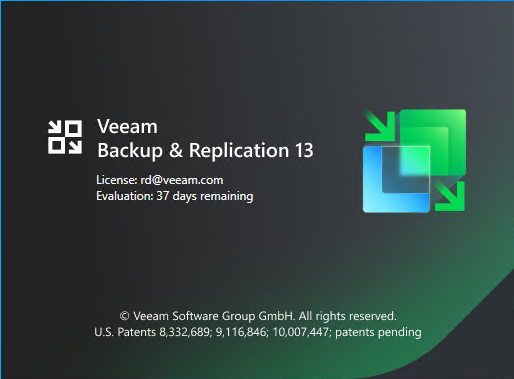
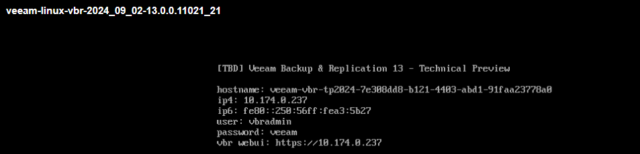
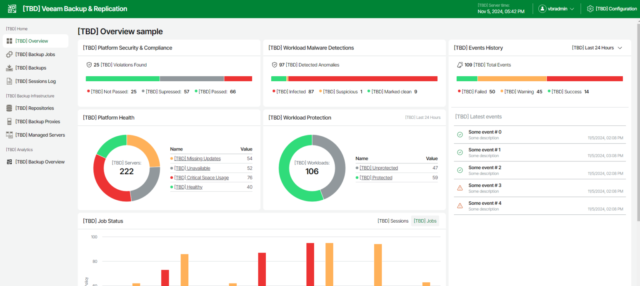
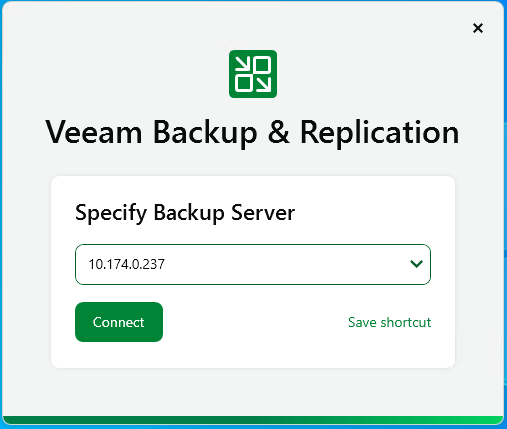

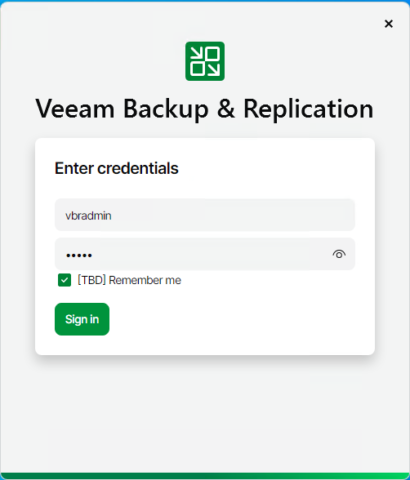

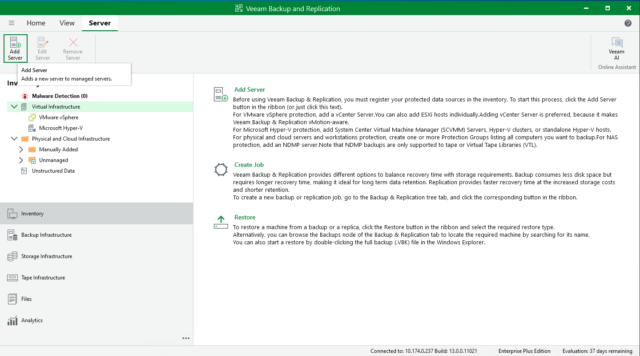
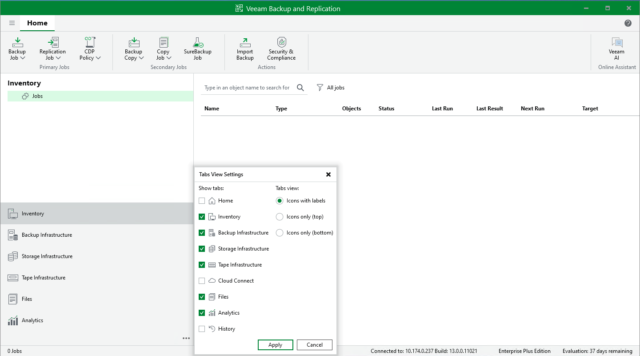
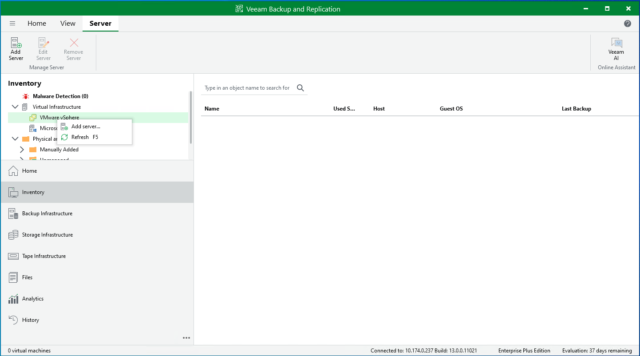
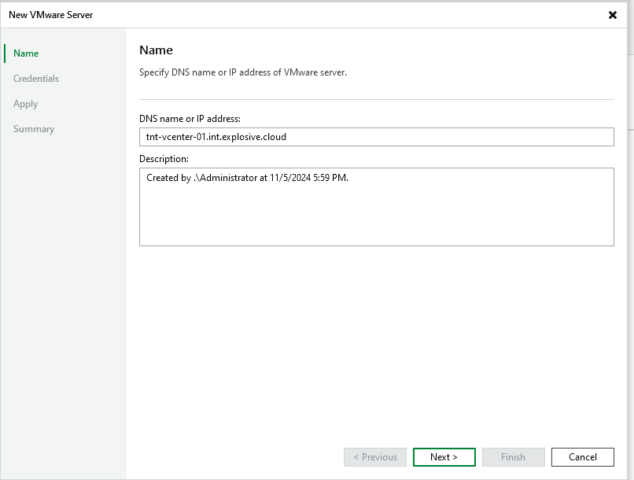
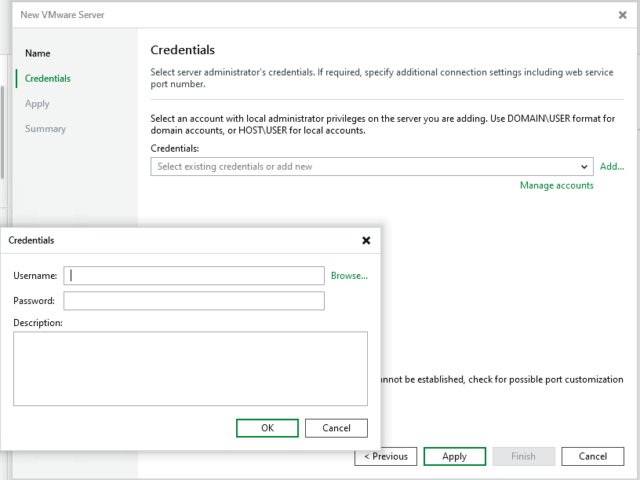
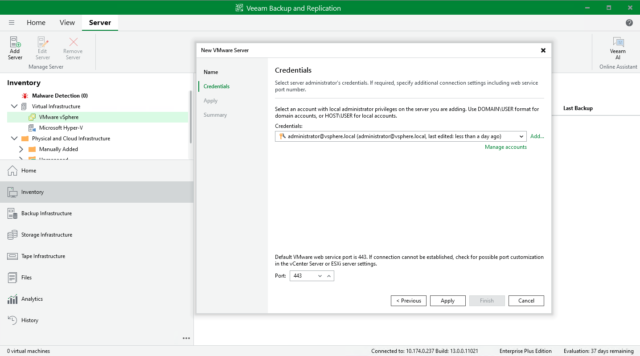

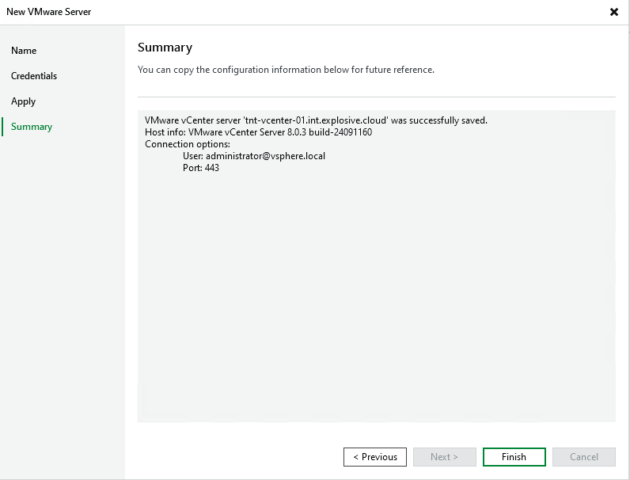
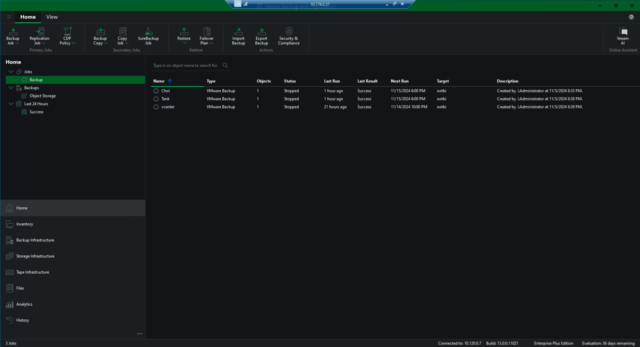
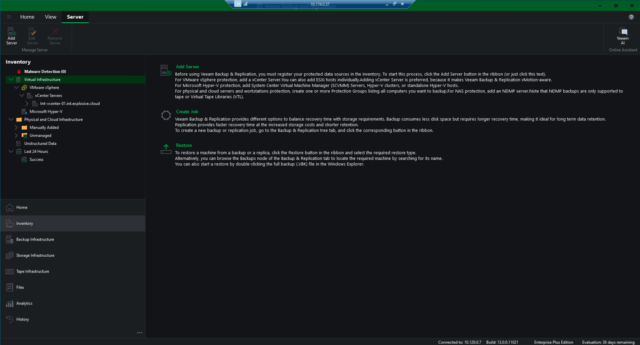
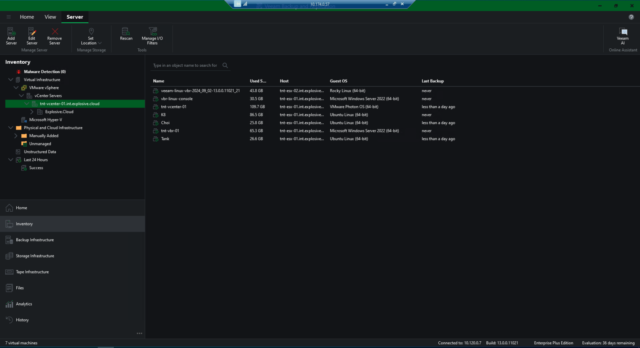
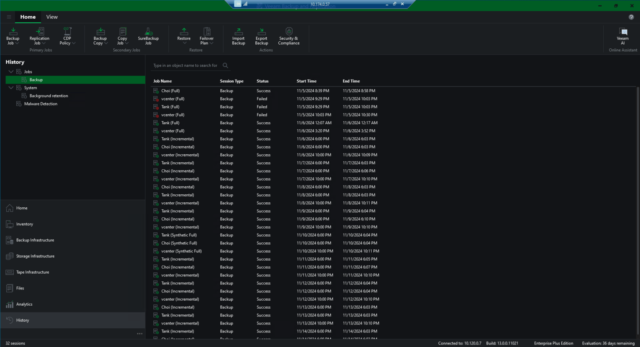
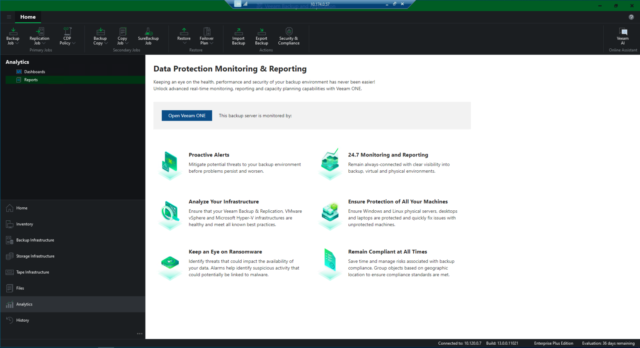
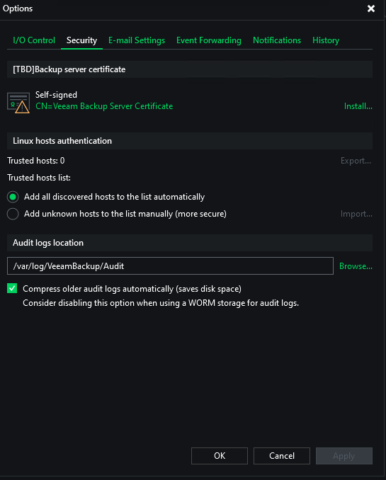
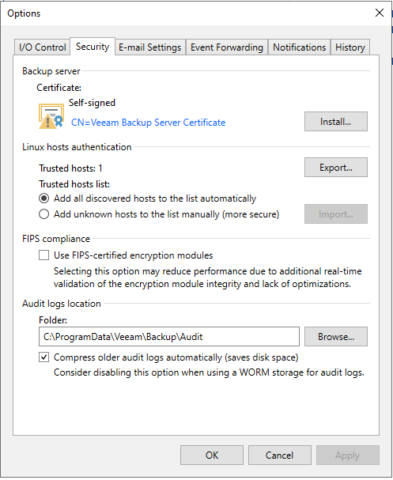
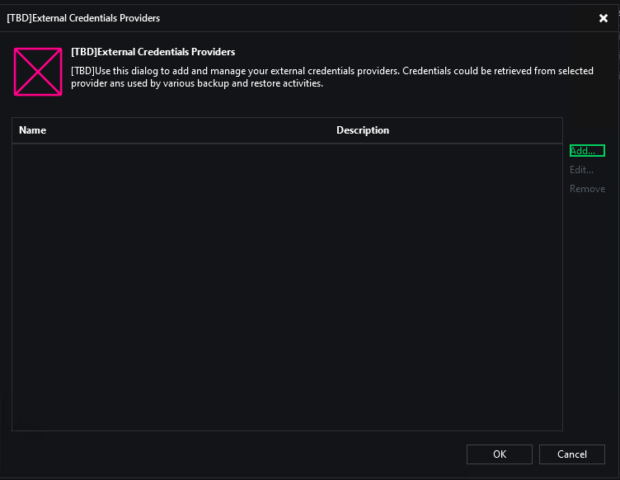
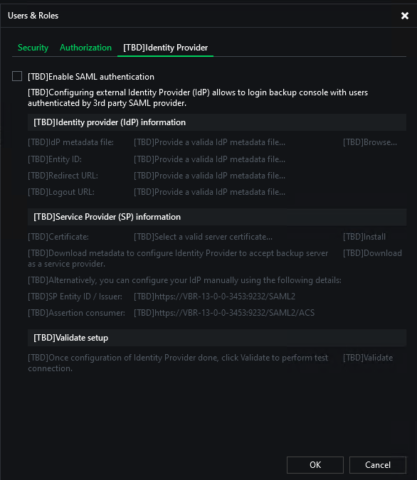
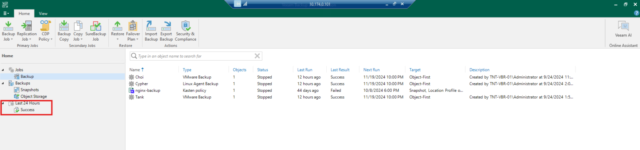
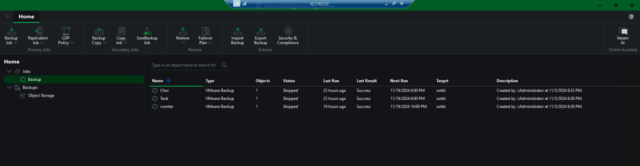
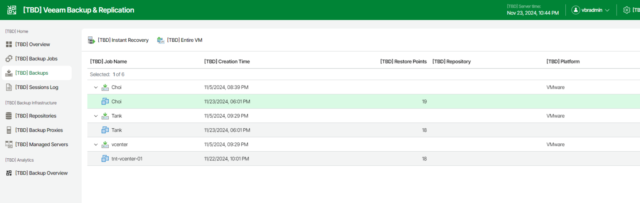
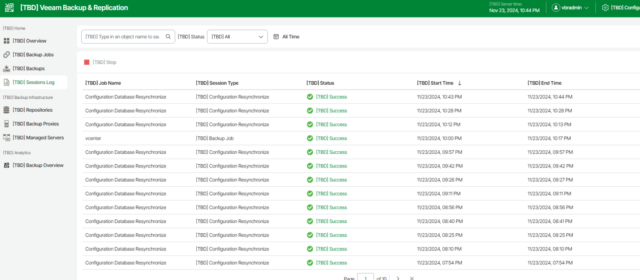
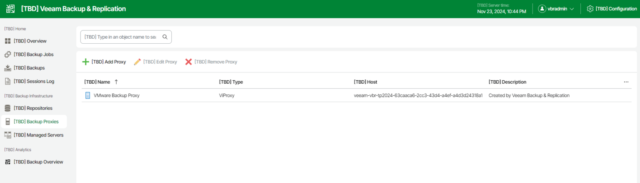
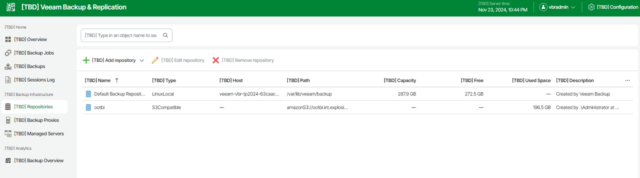
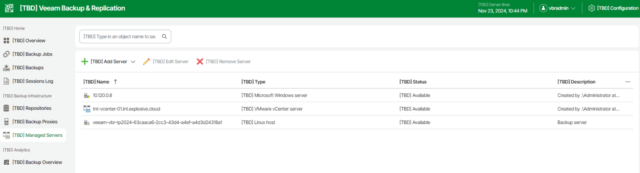
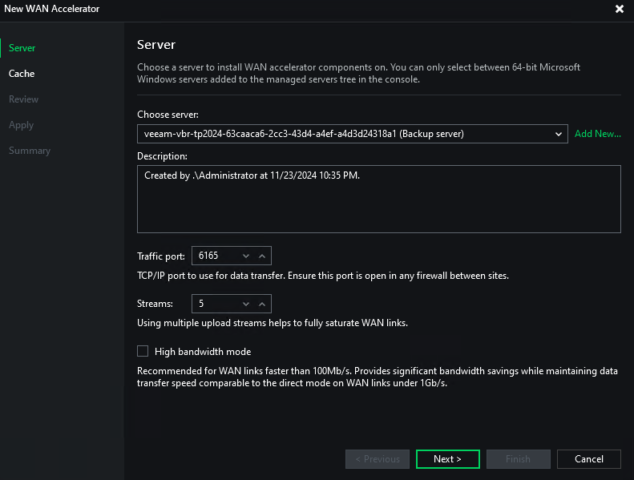
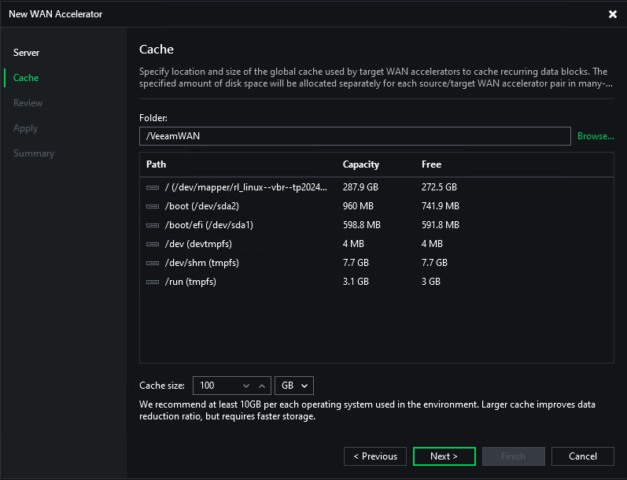
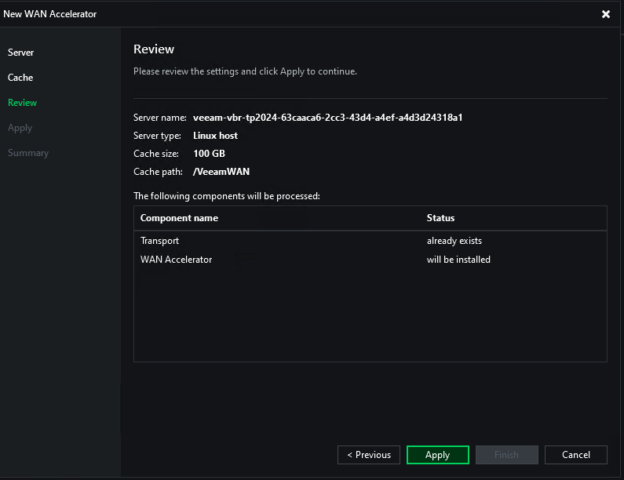
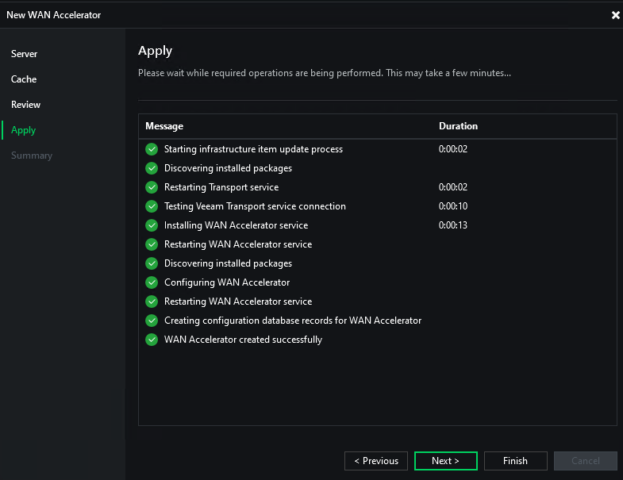
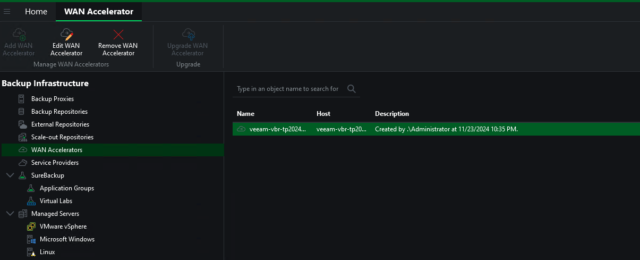
Any luck with proper Cluster Shared Volume support?
I don’t know if there are any updates to that in v13. If I hear anything I’ll reply back!
What about the WAN accelerator?
I added a few screenshots just for you Stephen!
Which distro is it based on? Linux makes me a bit sad, as that probably means no ZFS support on the horizon..
Thanks for the preview!
This is based on Rocky Linux. Their VHR is also Rocky Linux. Looks like that’s Veeam’s distro of choice lately.